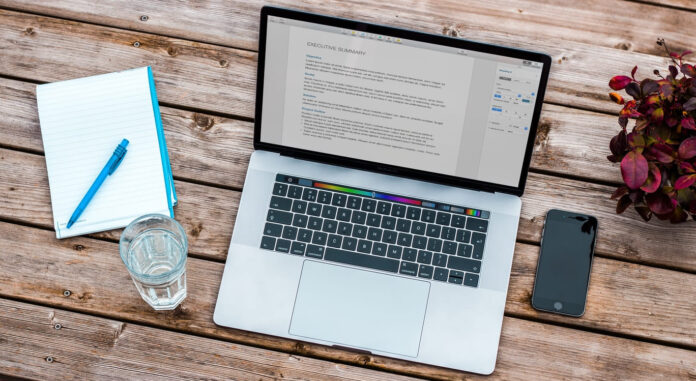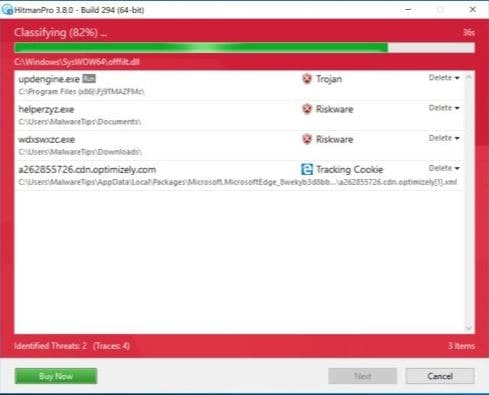If your laptop shuts down randomly, then the most important thing you need to know is why it’s shutting down and what possibilities are there to fix your problem.
There could be a lot of reason, but the most commonly we have seen is overheating.
Why laptop shuts down by overheating?
Overheating means your cooling fan is not working properly and it’s not cooling down your Central process unit(CPU). When it gets overheated your laptop shuts down automatically to stop any damage or burning casualties.
As we have explained, overheating could be a problem, but that doesn’t mean there couldn’t be any other reason to shuts down your laptop.
I remember when the problem happens with me. I changed some setting in my laptop to increase the speed of my laptop, but an instant of any improvement my laptop got stuck in a loop by showing me blue screen error.
I was able to see the login screen, but after a few minutes, it was showing me a blue screen.
So there could be other reason too, and I am going to explain you all those reasons with the steps you can take to solve your problem.
1. Shutting down by overheating.
As we explained about the overheating, it happens when your laptop fans stop working and not able to generate proper airflow to cool down your processor.
But there are other things too.
It could happen if you are using your laptop for a long time, or you are using your laptop in non ventilated area either the temperature of that place is high, which could cause overheating.
Things to remember: Do not put your laptop on a blanket or pillow.
The dust also the reason of overheating, as we have pets in our house and the hair gets stuck in fans which stop the fan from cooling down the processor, or you live in a construction area, and the dust keeps coming and getting into your laptop which causes hardware problems.
Now you may be thinking how to stop a laptop from getting overheated?
Here the steps you need to follow.
- You can buy a laptop cooler to keep you’re your laptop ventilation to the next level.
- Do not put your laptop on the woolen blanket or pillow. By not using it on cotton made things, it will not heat up.
- Clean the fan if possible by using laptop vacuum.
- Use a desk instead of using it on a lap.
- Do not open too many windows at one time because that may lead your processor to overheat.
Watch the video to solve your problem by yourself, or you can take your laptop to the technician to fix your problem.
2. Malicious Virus.
As we know, the virus can cause too much damage as it runs in the background of your computer. It’s necessary to remove malicious virus from our computer, but sometimes antivirus does not show us the virus running in our computer.
I know you are thinking why your antivirus does not show us the virus. It’s a long story which I will explain to you in the other article or I will update a link after some time.
Right Now, I like to suggest you the software you can use to remove the virus from your computer.
It’s Malwarebytes; you can use Malwarebytes with you antivirus it will not conflict the antivirus you have on your computer.
I always suggested my viewer use Malwarebytes because it has the best malware removing data base.
In my suggestion, you should have to use Malwarebytes to remove malware, or if you got stuck in something where you can’t remove some malware then you can use hitman pro.
However Malwarebytes is capable enough to remove malware from your computer, but sometimes it couldn’t find everything. If Malwarebytes doesn’t work at the time then you can use hitman pro to scan your computer.
Tip: Hitman pro comes with 30 days trial, and after 30 days it will scan, but it will not remove virus from your computer. If you need any help, you can contact us on our Facebook page, and we will surely help you.
3. Check RAM.
Sometime RAM could be the problem if its broken or RAM slot is broken. The first steps you can take is to Run Memtest on your computer to check the RAM Stick.
If you are in the same situation, remove your RAM stick from the slots. Put your one RAM stick on the RAM slot to check the RAM slot and boot your computer.
If its boots then do the same thing with another RAM slot.
Here is some videos to test your RAM and How to change it
Test your RAM
Point: The above option is for those people who have more than one RAM stick in there PC. If you have one RAM stick, then you can opt for other RAM slots to check your RAM, and if it works then you are good to go with your laptop but remember you have to get that RAM Slot Fix from the services center.
4. Battery Issue.
I know you are thinking why your battery is not functioning well and what happens to your laptop and why it’s shutting down randomly.
It could be the problem of hardware(battery) or windows(Software). As far as the hardware, you have to take your laptop to the services center, or you can buy a battery to replace it.
Before going through the hardware troubleshooting, I suggest follow the given steps to fix your problem.
- First, check the time that how much time your laptop takes before shutting down.
- Do the same thing 3 to 5 times.
- Remove the battery from your laptop.
- Plug the charger in the laptop to check your laptop status.
- Keep your charger plugged for the extra 30 minutes as per the timing you have recorded when your laptop shuts down.
- Meanwhile, download Microsoft ACPI-Complaint Control Method Battery driver.
- If it sustains for more 30 to 60 minutes when you laptop shuts down, that means you don’t have any problem with your laptop.
- Now as per the suggestion of experts, we have to drain the battery until it shuts down, but so far I didn’t see any improvement doing so.
- I suggest, update your windows 10.
- I have observed lots of people facing this problem because of windows updates.
- Just update your windows or restore your computer to the old version.
- Here is another tip: You can reset your power plan. Watch the given video.
- If non of the above steps work, then kindly take your laptop to the services center as per there could be a battery problem.
- If your warranty is expired, then you can buy a battery to check if it works to fix your problem.
5. Power Supply/Adapter problem.
As we have observed power supply/Adapter could be the reason for your laptop shuts down randomly.
Sometimes we buy or connect another charger to our laptop, which is not the right way to charge our laptop.
In some cases, the user connects a adapter, from a different brand or the power adapter of different model of the same brand. It causes a problem to the laptop as per the input and output power of the adapter have to be equal.
The voltage and current of you adapter should have to be the same as the old adapter you were using.
The voltage measured in (V), and the Current measured in ( A ). These terms describe the electricity received by your laptop, the increase and the decreased flow of the electricity sent to your laptop.
If the input and output power of the adapter doesn’t match, it causes damage to your laptop. You could hear a pop and see smoke, which means the DC input has been burned.
It’s recommended to buy the same AC, and DC power adapter means before purchasing the new adapter compare it with your old adapter.
6. Hardware Failure.
Hardware Failure means one or more of the component in your laptop stop working. It could be possible that it got disconnected from your motherboard or it simply stops working because it has broken.
Now let talk about what could possibly stop working.
- RAM: RAM is an essential part of a computer. It stores the data of the program you are accessing to process it fast and smoothly. Yes, this means the more RAM you have, the more you computer handle multiple tasks at once.
- Hard Drive: I think we already know what hard drive do on our computer. It stores all the data related to photos, music, videos, games, text, programs, and Operating system files.
SSD is faster than HDD and stores the data as in the form of flash storage. It mostly used to install windows to operate the program quickly.
Tip: If your laptop fell on the ground and since then it’s not working, that means there could be a problem with your Hard drive. If you have HDD installed in your computer that means it could be broken or the cable got disconnected from the motherboard.
- CPU: The CPU divided into three steps. First, it collects the information from memory; second, it decodes the information, and it third executes the information and shows to results.
In most cases, experts have observed that the heating causes CPU Failure. It advised to monitor the heat coming out of your laptop and check the fan if any of the fans turned off.
| Read More : | How to Uninstall Updates on window 10 |
| How to uninstall windows 10 built in apps | |
| Fix- loudness equalization windows 10 |
7. Q & A
a) What is the problem if laptop shuts down automatically?
Overheating is the most common problem that occurs when the laptop shuts down automatically. Overheating can be caused if CPU is not cooling down properly like fan stop working or something got stuck in fans.
There are other reasons reason tool like hardware failure: RAM or RAM slot not working, laptop adapter not working, Hard driver damaged, Battery problem, etc.
b) How do I stop my computer from shutting down automatically?
First, you need to understand the problem you are facing in your laptop, and then get it fixed. If your computer is overheating, then you should have to check the fans are working or not. If they are working, then you can check CPU, RAM, and RAM Slot. Also, read all the steps given above.
c) Why does my laptop keep crashing?
When your computer gets overheated your laptop shuts down, or we can say it crashes. Overheating is the problem which comes up when you CPU not get enough ventilation.
Means something got clog to the air ventilation. It could be the hair of your pet, or you keep your laptop on the pillow or woolen blankets.
d) How do I fix my computer from shutting down automatically?
To fix your laptop, it is better to get it fixed from the services center or from an expert who has good knowledge about all this. It’s kind of tough to clean the fans, and some of us don’t even have tools to open a laptop. In my suggestion, take your computer to the service center.
e) What do I do if my computer keeps crashing?
It’s Important to understand what makes your computer crashing every time. In most of the cases overheating was the problem; however, there could be a hardware failure. Read all the points given above to understand the issue you are facing in your laptop.