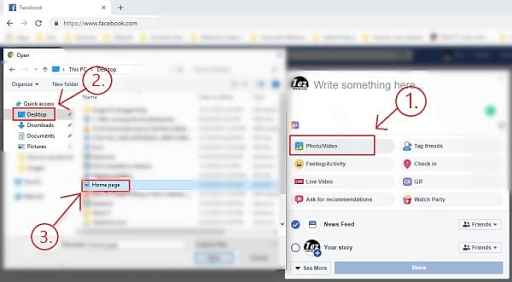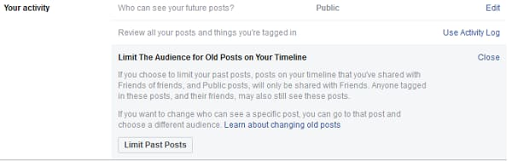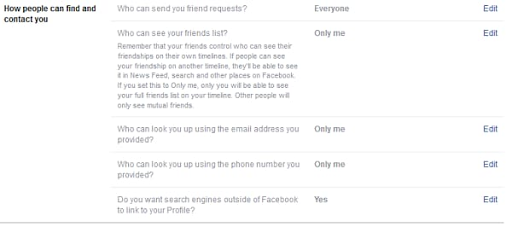Welcome to our website, Tezadvise.com. In the article, we have explained How to use facebook and facebook privacy settings.
First, we have explained the use of Facebook, and after that, we have explained the necessary steps you have to take to make your Facebook account guarded.
If you are here to know only about the security steps, then kindly look into the table content.
1. How to Use Facebook
a) Sign up for Facebook
- Type the website name facebook.com in the top Address bar.
- Fill your information in Create a new Account.
- Verify your Email Address or Mobile Phone Number with the security code you receive in your email account or mobile Phone Number.
- After Verification.
- Click on your Name to update your profile picture and cover photo.
- Update your Profile Info Work and education, the place you live, contact and basic info, family and relationships.
c) Find Friends.
- Search your friends with there email address or the name in Search Option.
d) Update your Timeline.
- Photos/Videos: In Photos and videos, you can share the photo or video from your computer. You have to click on photo/video, and it will open the window of your computer to upload the photo or video on your status.
When you click on photo/video, then you have to select the option from where you want to upload your photo/video.
For example, if I am looking to upload a photo from my desktop screen, then I have to save that photo in my desktop screen, and I can select that picture and upload it on Facebook.
- Aa: If you are looking to write a text with a colorful background, then you can click on “Aa” to select your colorful background.
- Tag Friends: In Tag Friends, You can tag the friends to whom you want to notify about your post.
- Feeling/Activity: In this option, you can share your feeling that the activity you are doing.
- Check-In: In Check-In, you can share your location on Facebook with your friends but remember sharing location could be harmful if somebody is stalking you on Facebook.
- Live Video: Live Video is the best option added by Facebook for everyone. By having live Video, we can go live instant without thinking more about technical things.
With Live Video, we can record any concert or activity we are doing. This feature helped lots of people to fight against wrong things, which were happening, and no one could ever had a proof.
- GIF: Gif is the form of reaction which is known as picture but short clip of a video. We can share our reaction on any post by sharing the GIF File which is pre installed on Facebook.
- Ask for recommendations: In ask recommendation, you can ask your friends suggest on the location you want to visit or the place you are thinking to travel.
- Watch Party: Watch Party is like you and your friends scheduled to watch a movie or video, you all can’t be together to watch that movie, but you want to know your friend reaction on that video.
- News Feed: News feed is a ranking system which ranks the videos and suggests the video as per the interest of the user. When you open a Facebook account, you will surely find a post as “suggested for you” which comes under news feed of Facebook ranking system.
Next, to the News feed, you get an option like where you want to share your post, you can change it from friends to the public so it can be ranked publicly
- Your Story: Once you update your story, it will appear on the top of your story section for 24 hrs. You can share your Instagram story on Facebook.
You can add photos or video in your story, and it will appear in Facebook Lite, Facebook Messenger and Facebook.
e) Facebook Messenger.
As we know about the Facebook website. The Facebook messenger stands at a whole new level. If we talk about the past Facebook messenger launched on 9 August 2011 however Facebook chat developed in 2008.
Facebook launched Messenger on Android Play Store and IOS Apple Store for there mobile users, but if you are looking to use Facebook messenger on browser or desktop, then you can visit Messenger.com to chat with your friends and groups you have joined.
- Chatting and Sharing.
If we talk about the chatting then it’s a basic feature offered by Messenger app but as we all know it’s not the only thing offered by messenger.
Most of us never even think about the typing indicator, which shows the information that the person is typing or read the chat by showing gray tick if he/she didn’t read our chat and blue tick if he/she did read our chat.
It allows you to share the sticker as per the emotion you like to share with your friends and the Gifs to react on something based on the text you got from your friend.
The Next thing as we all know is emoji’s the first thing developed to share the emotions with the friends in the form of small pictures.
In Messenger, you can share your pictures or videos with your friends, and it gets uploaded in Messenger website server which can be shared by you to others or you can edit that picture with messenger picture editing tool.
- Voice/Video Calling.
Voice call or video call is another feature offered by Facebook Messenger. It can be used from desktop messenger.com website, Facebook account or mobile phone App.
If you are looking for a voice call or video call, then first you have to select the person from your messenger account to make a voice call or video call, and afterward, the icons appear on the top right of the window.
If you are using a desktop messenger website, then it will appear like the phone receiver icon, and for the video, its a camera icon.
For the Mobile app, it appears the same as in the messenger website, but if you are using the Facebook account, then it appears in the chat window like the given picture below.
- Play Games
In Messenger, you can play games on the mobile app. These games made for their mobile user to keep them engaged in the messenger app rather than downloading another app from the store to play games.
Read More
How to control bandwidth in tp link router?
In Facebook Navigation bar you get a lot of different options like Facebook search, profile name, Home, Find friends, etc. We’ll tell you everything we know about all the options step by step to explain you in detail.
- Facebook Search: In Facebook search, you can search your friends with a name or email address to send a friend request, or you can search a page, group, video or post done by others.
- Profile: If you are on other Facebook explore options and you want to check your timeline or profile info then you can click on Profile with your name on it and check your information.
- Home: In-Home option, you get all posts suggested by Facebook or posted by your friends.
- Find Friends: If you just created your Facebook account and you want to make some friends online then you can click on Find Friends, and you will get a list of friends to whom you can send requests but remember, do not send more then 10 Request a day.
If you send more then ten friends, request on Facebook then possibly your account gets banned by Facebook, or they will ask a question about the friends who accepted your request.
The Algorithm of Facebook behind sending a request or receiving the request is all about, if more of the people reject your friend’s request then your account gets banned or if you accept friend request more then 10% of your account Friends then it gets banned too.
The simple answer behind this, do not send more than ten friends request or do not accept more than ten friends request on your Facebook account.
- Create: In Create you get four option Page, Ads, Group and Event. In-Page, you can create your brand or Business page to showcase your brand, product or services.
The second option you get in pages is community or public figure, so far I never used this option, but for my readers, I have done proper research to explain your better.
Community or public figure page is the option used when you have a team, group or club to share your update’s in community page, but a public figure page is all about you as a way of business.
If you are well experienced or expert in any field, then you can share your information that what you do in your daily routine work to sharpen your skills.
The next option you get is ads, group and events, and as we all understand by ads. If we are thinking to promote our business on Facebook, then we can use ads option to advertise your product or services.
The Facebook Group is the another best option to create for similar interest people to join together and share there experience and thoughts which were not in the pages option. In Groups, people can participate easily and click on join and after joining they can ask questions.
I hope you join my Tezadvise Help Center Group to get your problem solved with our advice and solutions.
The Facebook Events is for to invite people in the event going to be held with the help of Facebook. After creating an event, you get a page by which you can keep a track on who is coming.
It can be a private event page or public event page. In private event page only invited people can see your Page, and in public event page, anyone can see your event or search for it.
A public event page is created when you are trying to notify about your event to a large number of audience. In public event page, you can set up a keyword or a link to buy a ticket online.
You get a lot of options as same as in creating Page or group. You can update the guidelines and control over the post that who can or can’t post on your event page.
All the other option are the same as updating the photo’s or videos, location, date and time, name of the event etc.
- Friends Request: In a friend request, you can see the list of friends accepted your request or the people to whom you can send a friend request.
- Message: In Messages, you can see the chat send by others to you.
- Bell/Notification: In the Notification icon, you can see the notification received by a group chat, page likes, updates done by your friends or invitations etc.
- Quick Help/ Help Center: In Quick help, you can ask the question or ask help from the support team of Facebook.
- Upside down triangle: Once you click on the upside-down triangle, you get a lot of option. We will take about the settings in another para, but the things you need to check her is Activity logs, News Feed preferences and pages information if you have created any.
In Newsfeed preferences, you can set prioritize who to see; first, Reconnect with people and groups you’ve unfollowed, Unfollow people and groups to hide their posts, Manage your snoozer settings etc.
Like share and comments are the options you see at the end of every post. You can like your post or somebody else post, you have to take your cursor on that post, and you will get all other reactions or if you are using a mobile phone then press and hold the thumbs up button to get all the reaction.
2. Facebook Account Settings.
In Facebook, when you click on the upside-down triangle, you get the settings option. In settings options, you have to make some changes so that nobody can track your information from a search engine or know about you until you allow that person to know you.
a) General Account Settings.
- Name: In General Account Settings, the first thing you get is a name. The name you like to use in your account by which people recognize you and address you by search your name in Facebook search.
- Username: By having a small username, your friend can find your account easily on Facebook. Clicks edit and type your username and let your friend know what they have to type after forwarding slash.
For example, I have Tez Advise name on my Facebook account. I have tried to use the tezadvise name, but it’s not available, so I decided to use Tezadvise.official and it worked.
Now you can send me a friend request on my Facebook account: https://www.facebook.com/tezadvise.official and I can tell my friend to search my account by typing the given URL.
- Contact: In Contact, you get your email address or mobile phone number which can be used to verify your account or to reset to the password if your account got compromised.
- Manage Account: With the help of manage account, you can transfer the control of your account to someone else, or you can deactivate or delete your account.
- Identity Confirmation: In identity Confirmation, it asks you to provide the proof of your identity if you are thinking run ads on social issues, election or politics. It helps Facebook to ensure that it’s a safe place for there users.
b) Security and Login Settings.
- Recommended.
In Recommendation, you can choose the friends to contact if your account gets locked out and it must be 3-5 friends you have to choose to get rid of a locked account.
- Where you’re logged in.
In this option, you get the information where you have logged in last time and from where you are logging in to account right now.
If your account got compromised and you want to know the location of that person, then you can check this option to see the location of that person. However, it’s not that accurate, but you can get the overview.
- Login.
From Login, you can change the password of your Facebook account by clicking on the “Edit” option to change password. You should have to have remembered your current password to create a new password.
You can save your login information too if you don’t like to type the password every time. It keeps the login information on the browser, and whenever you type Facebook.com, you get your profile picture to sign in to your Facebook account.
- Two-factor Authentication.
You can use two-factor authentication software in your mobile, which can be used to authenticate your Facebook login by creating a random number in a minute and after typing the password, it asks you to type that number to Login into your Facebook account.
You can download a google authenticator app from play store, but just in case if you uninstalled google authenticator app or you lost your mobile phone, you will never able to Login to your Facebook account until you talk to Facebook support.
The next we have in this option is Authorized logins. In this option, you get a list of devices you have logged in with, and from here you can remove those devices with you never want to log in again.
- Settings up extra security.
In, this option, you can turn on the alerts about unrecognized logins from any device. You can select where you want the notification on Facebook, messenger or email address.
The next following settings in this option are the same as you choose 3 to 5 friends from your list if you get locked out.
- Advanced.
In Advanced, you get Encrypted notification emails, Recover external accounts and see recent emails send by Facebook to your email address.
The Encrypted notification emails offer you to add OpenPGP public key in your Facebook account to encrypt the notification emails and account recovery email which stands for Pretty Good Privacy, and it mostly used to encrypt the communication emails.
Recover external Accounts is used to recover other sites accounts which you have signed in with your Facebook account. It saves account key that allows you to gain access to another service using your Facebook account.
The next option is to see a recent email from Facebook, which means the email sent by Facebook to your email account.
c) Your Facebook Information.
In your Facebook information, you get an interesting option which can be downloadable, and from here you can access your information by the category or download a copy of the information to keep or to transfer to another service.
From here you can check the same activity logs which I described earlier, or you can delete your account and information permanently.
d) Facebook Privacy Settings.
In Privacy Settings and tools, you get two options:- Your Activity and How people can find you and contact your information. The second option we get where people can find our contact information is really important to change.
Let’s understand what options you get and what setting you have to adapt to remain guarded.
- Your Activity.
In your activity, you can change the settings of who can see your future post. It’s like if you are sharing your personal stories and you do not want it to be publically shared, then you can change the settings from public to Friends.
In this settings when you click on edit, you get five option: Friends( Your Friends on Facebook), public( anyone on or off Facebook), Friends except( Don’t show to some friends), Specific friends( Only show to some friends) and Only Me.
Here you can change your account settings as per your requirement, and if you are thinking about the settings I have then remember my Facebook account is my website account, I like to keep it public for more engagements with the search engine.
Now moving forward to other options, you get two more settings: Review all your posts and things you’re tagged in and Limit the Audience for Old posts on your Timeline. Once you are in Your Activity settings, you can read the settings and change it as per your requirements.
- How people can find and contact you.
The first option you get in settings – Who can send you friend requests: You can select everyone or friends of friends settings.
If you select everyone, then you get lots of follower on Facebook, but if you choose friends of friends, then you get only a few peoples to following you.
To take advantage of Facebook, keep the same settings as I have in this option; otherwise, you can follow through your settings to use it as per your requirements.
The second option we have is Who can see your friends list:-You can select Only me to keep it private.
The third option we have – Who can look you up using the email address you provided. Keep it Only me so that your account not get compromised.
The fourth option we have – Who can look you up using the phone number you provided. Keep it Only me.
The Fifth option we have – Do you want search engines outside of Facebook to link to your profile: Select No as this option can cause big trouble for you. By keeping it search engine to link your profile can bring breach in your password.
As we daily share, lots of think on our Facebook account. If you share something like I am four yrs younger, then my brother, the person who is looking for your password try to find your brother age to get through your password.
Study shows lot of people have a date of birth as there password and on that time it causes a big problem for that user.
Trust me there are lots of formats available in a search engine to search for exact match query, and if somebody tries to get your account password, then he/she can go through all the social networking you have created to find the information on your password.
e) Timeline and Tagging.
- Timeline.
In the timeline, the first setting you get is Who can post on your timeline. Select Only me so that you will not get hit byFacebook community Guidelines .
The Second Setting is Who can see what others post on your timeline. Select Only Me, and in the review section, you can set the tagging of other friends under review.
The Third Setting is to Allow others to share your posts to their Story. You can change this setting as per your requirement.
The Fourth Setting is Hide comments containing certain words from your timeline. Change this setting as per your requirement.
- Tagging.
In Tagging the first setting, you get: Who can see a post that you’re tagged in on your timeline. Here you get four options Everyone, Friends of Friends, Friends, Only Me and Custom.
In custom, you can select friends who can see your post or the friend who can not see your post. Change the settings as per your requirement.
The Second setting you get: When you’re tagged in a post, who do you want to add to the audience of the post if they can’t already see it:-Here you can select Only Me as you are tagged to somebody else post and you do not want any other person to see the post you are tagged in.
You get three settings, Everyone, Only Me and Custom if you do not want to select Only Me option, you can choose any one of three.
The Third option you get: Who sees tag suggestions when photos that look like you are uploaded:- Here you can select friends or No one.
- Review.
In review, the first setting you get: Review posts that you’re tagged in before the post appear on your timeline:- Click on edit and enable it.
The Second Settings allow you to see your profile on how other people see your timeline. You can open a new tab with a right on View as and check what things you do not want to show others.
The third option you get Review tags that people add to your post before the tags appear on Facebook. Click on edit and enable it as if someone who you aren’t friends with adds a tag to your post then you’ll be asked to review it.
f) Blocking someone on Facebook.
Most of the people who block someone don’t even know how to unblock that person from there Facebook. In this setting, you get all the authority to block someone or to unblock someone.
Now let’s talk about all the options you get in these settings.
- Restricted List.

- Block Users.
- Block Messenger.
Block Messenger can be used to block that person to chat with you via messenger, voice call or video call but that person can do other activities like create a post on your timeline, tagging you in any post or commenting on your post, etc.
In short, this option will turn off his/her chatting option with you.
- Block app invites.
- Block event invitations.
- Block Apps.
- Block Pages