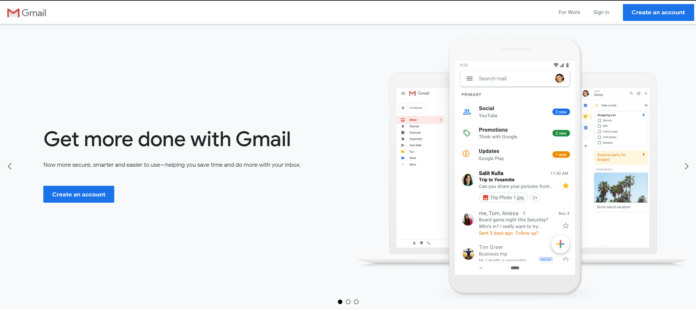Welcome guys, In our Gmail account we receive lots of unwanted emails which we have subscribed or sign up the to websites from our Gmail account to get the access of some information or services.
Key takeaways :
- How to block spam emails on Gmail
- Unsubscribe to their email list
- Update your protection
- How you can stop them from accessing your information from your Gmail account.
1. Move to spam form Inbox.
If you are receiving lots emails to your inbox from the services you have signed up for or unknown email address, then you can move that email to spam so that it can be marked as spam for you, and if lots of people move that email to spam then it will be marked as spam for Gmail users.
- Select the email you want to move as spam.
- Do a right-click on the email you have selected.
- Take your cursor on “Move to”.
- Select spam, and it will move to spam.
- Once you move any email to spam, it will automatically move to spam by Gmail.
a) Move bulk email to spam.
- Select the emails.
- Press and hold any of the email and all the email you have selected will automatically start following the cursor.
- Take your cursor to “more”, and it will show you spam folder.
Sometimes the email’s which were going in the spam folder for yrs. Start coming in our inbox.
We think that we have done some change, but it usually happens when lots of people mark it as “no-spam”.
If this is happening with you, then you can block that sender.
- Open the email you want to move in spam> On the right side > Click on three dots.
- You will get drop down options.
- Select block “email” and report that email as spam.
| Read More : | Apple Mail Not Working with Gmail/Yahoo/Outlook/Aol |
| How to use google chrome on Windows 10 / MAC | |
| Free software to optimize pc performance |
2. Find the email address.
If you have received email from an unknown source and you don’t know who send that email, or you are feeling a bit suspicious about that email then you can follow the given steps.
On this type of situation, you can find the email without opening the email.
- Take your cursor on that email.
3. Filter and Block Address.
Filtering an email address by blocking is helpful as most of us don’t want unnecessary email coming to there inbox and by receiving those emails to our inbox, we can’t even focus to the important emails we receive.
I have explained two points that How to you can search all these emails to delete them and How you can configure automatic delete for future.
a) Search all the emails and delete them.
- First, you have to do the same thing.
- Do a right-click on the email to find the email address. (Please check the second point.)
- Once you will find the email address. Click on gear icon/settings option.
- Click on “Filter and Block Address”.
- Click on “Create a New Filter”.
- Once you click on create a new filter, you get a window given in the screenshot.
- Past the email address.
- Click on Search.
- You will get all the emails you have received from that email.
- Do the same thing.
- Click on “Create a new filter”.
- Now again click on “Create filter”.
- You will get an option about what you want to do when that message arrives.
- Check “Delete it” option and create a filter.
4. Unsubscribe for services.
If you do not want any emails from the website or services, you have subscribed that you can click on unsubscribe to stop the notification send by them.
- Open the email you want to unsubscribe the services.
- Click on unsubscribe.
- It will take you to the website or unsubscribe it from your Gmail account.
In my suggestion, setting up a filter is the best option to delete all the emails automatically.
5. Update the Protection in Gmail.
Updating the protection is an essential aspect if you are using a Gmail account. It’s a necessary thing if you do not want your Gmail account to get compromised.
Here are the points to keep your Gmail account protected.
a) Keep your account Protected.
- Click on the top right corner to the image you have updated in your Gmail account.
- Click on Google accounts.
- Click on “Get started” of security option.
- In Security Checkup, you get four options: Your devices, recent security events, Sign-in & recovery and Third-party access.
- In Sign-in and Recovery setting, you get two option.
- Add Phone Number or Recovery email.
- By adding any of the options, Google can use this information to stop suspicious activity.
b) Other Security Options.
- Once you are in your Google Account setting.
- Click on Security option on the left side.
- In Security, you have to set up “Signing in to Google”.
- You get two option, first: “Use your phone to sign in” and “2-Step Verification”.
- In “Use your phone to sign in” means you have to sign in Gmail Account via your mobile phone and you will get prompt in your mobile phone before signing into your Gmail account with different PC/IP address location.
- In “2-Step Verification” it asks your phone number on which you get message of 6 digit verification code every time you sign in with different PC/ IP Location.
- The next option is “How Gmail can verify it’s you”.
6. Remove third-party access from Gmail.
As we have already explained, when you sign up with your Gmail account to use some services and if that website takes you on the page of Gmail to grant access of your Gmail account, that means that website has your email access.
If you are not using the service’s of that website, then you can remove that access from your Gmail account.
I take you through the detail information from where you can stop the access of another website.
- Do the same thing Click on Google Account.
- Click “Security” on the left side.
- Now scroll it down.
- In “Signing in to other sites”.
- Click “Sign in with Google”.
7. Q&A.
a) How does Gmail identify spam?
When you mark any email as spam it automatically gets added to Gmail server that you do not want this email to shown up in your inbox. As the same, if lot’s of people mark that email as spam, it gets blacklisted.
The thing needs to remember there are two types of filter in Gmail: First Client filter and text filter. Text filter detects the information of phrase or words widely used in email, and on that basis, it marked as spam.
Most frequent words flagged as spam: Visit the Page
b) Why does Gmail mark my email as spam?
If your email is flagged as spam in Gmail then do not send your email to other people just simply send your email to your known and ask them to remove the spam and move it to inbox.
If you’ll follow this process and mark your email as no spam, it will surely receive in the inbox but remember if your email contains any of the flagged words, then it will take time to make your email as no spam.
c) Why do my Gmail email go to spam?
If your email is flagged as spam in Gmail then do not send your email to other people just simply send your email to your known and ask them to remove the spam and move it to inbox.
If you’ll follow this process and mark your email as no spam, it will surely receive in the inbox but remember if your email contains any of the flagged words, then it will take time to make your email as no spam.
d) What happens when you mark emails as spam?
When you mark any email as spam it automatically gets added to Gmail server that you do not want this email to shown up in your inbox. As the same, if lot’s of people mark that email as spam, it gets blacklisted.
The thing needs to remember there are two types of filter in Gmail: First Client filter and text filter. Text filter detects the information of phrase or words widely used in email, and on that basis, it marked as spam.